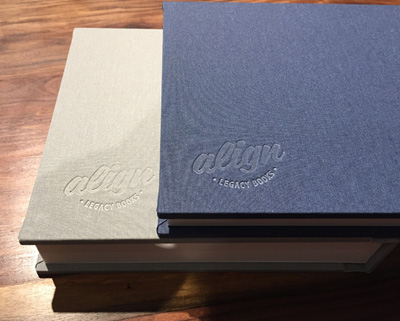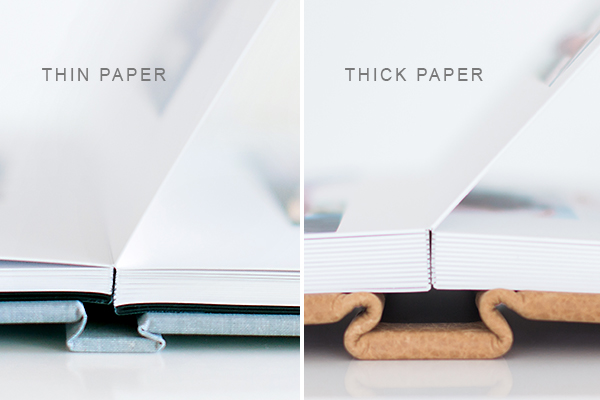How you (the photographer) can send us the new images:
Option 1: If there are only one or two new images, feel free to email them directly to your designer.
Option 2: If there are more than a couple of images, please use any of the file delivery methods you chose from when you sent us the original collection (Hightail, Dropbox, Pass, Pixieset, Zenfolio, etc). That full list can be found here. If you use PASS/Pixieset/Zenfolio/Cloudspot, please put the requested images into a new folder/collection rather than at the bottom of the original folder your designer downloaded
How your client could gather the new images themselves:
Option 3 (For PASS Classic users): In the AlbumExposure comments, your client can copy and paste the direct PASS link into AE's comment boxes (i.e. Replace image #1 with http://photographersname.pass.us/bridegroom/i-G0YX9168996391). This method can make the comments a little messy and harder to follow, but as long there are only a few new images, the designer can download the images based on those links. The photographer doesn’t even need to be involved!
Option 4 (For PASS Classic users): Your client could Favorite the images in the PASS gallery while they are logged in using Align's credentials. This allows your designer to log into PASS and download "my favorites" in one easy click without the photographer having to make a new collection! Sample instructions for your client:
If you would like to add NEW images into the album, here's what to do:
-Write the comment on AlbumExposure (i.e. Replace image #1 with weddingimage001.jpg)
-Visit your full PASS wedding gallery (LINK) and log in using these specific credentials: youralbumdesigner@gmail.com, password: albumdesign (it's IMPORTANT to use that login rather than your own)
-Find the image you referred to in your AlbumExposure comment hit the Favorite Heart on it (this sets the image aside so the designer can find it easily)
-Go back to AlbumExposure to continue making comments and push "Send All Comments" when you are done reviewing the whole album!
Option 5 (For PASS Plus users): Your client can gather and directly send us the images from their PASS Plus gallery (without you needing to be involved!). Sample instructions for your client:
If you would like to add NEW images into the album, here's what to do:
-Write the comment on AlbumExposure (i.e. Replace spot #1 with wedding001.jpg)
-Visit your full wedding gallery (https://XXXXXX.passgallery.com/XXXXXXX)
-Find the image you referred to in your AlbumExposure comment hit the ENVELOPE icon (share button) on it.
-Repeat these steps for every spread you have comments on.
-When you’re done with ALL of the comments, push the “Send All Comments” button on AlbumExposure.
-Then go back to your full gallery and hit the Share arrow at the top of the page and send your selections to youralbumdesigner@gmail.com.
Option 6 (For Pixieset users): Your client could Favorite the images in the Pixieset gallery. This allows your designer to log into Pixieset and download "my favorites" in one easy click without the photographer having to make a new collection! Sample instructions for your client:
If you would like to add NEW images into the album, here's what to do:
-Write the comment on AlbumExposure (i.e. Replace image #1 with weddingimage001.jpg)
-Visit your full Pixieset wedding gallery (LINK)
-Find the image you referred to in your AlbumExposure comment hit the Favorite Heart on it. If you already have images saved in the default "My Favorites" list, please create a NEW list for these album photos.
-Go back to AlbumExposure to continue making comments and push "Send All Comments" when you are done reviewing the whole album!
Option 7 (For SmugMug users): Tell your client to use the exact image filenames when they write their comments on AlbumExposure. Then if you give your designer access to the full SmugMug gallery and choose the setting that displays the images filenames, your designer can visit the gallery and do a search on the page for the newly requested filenames.
Option 8 (For CLOUDSPOT users): In the AlbumExposure comments, your client can copy and paste the direct Cloudspot link into AE's comment boxes (i.e. Replace image #1 with https://photographersname.client-gallery.com/gallery/brideandgroom/folder/65d40901-2870). This method can make the comments a little messy and harder to follow, but as long there are only a few new images, the designer can download the images based on those links. The photographer doesn’t even need to be involved!
Option 10 (For Dropbox users): If the full image collection is uploaded to Dropbox, tell your client to use the exact image filenames when they write their comments on AlbumExposure. Make sure you've shared the full Dropbox collection with info@alignlbumdesign.com so that your designer can visit the folder and use Dropbox's search function to find the newly requested files. Note: We can still only accept a maximum of 300 images for the initial design. This full collection would be a secondary link that would only be used during revision rounds.
Option 11: If your client has full resolution copies of their images and you don't mind your client knowing that you're working with Align Album Design, you're welcome to ask your client to gather and send the images directly to us using our uploaders for Hightail or Dropbox.
Note: The above strategies are ones that we've experienced, but there are likely other methods that could work too. Feel free to submit any other suggestions. Just keep in mind that the designer can't download or dig through ALL of the images in an entire collection (unless you purchase our Hands-off Service OR the collection has a search feature) without a culling fee being required.